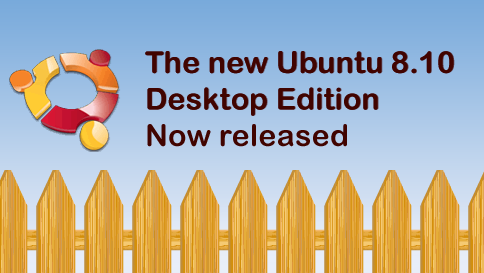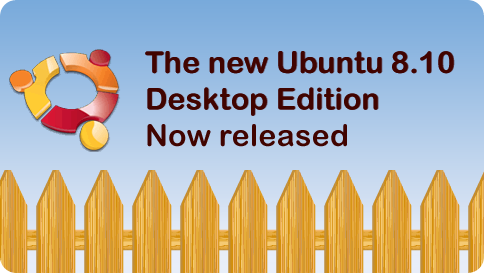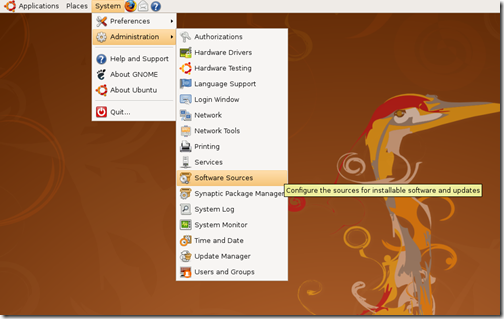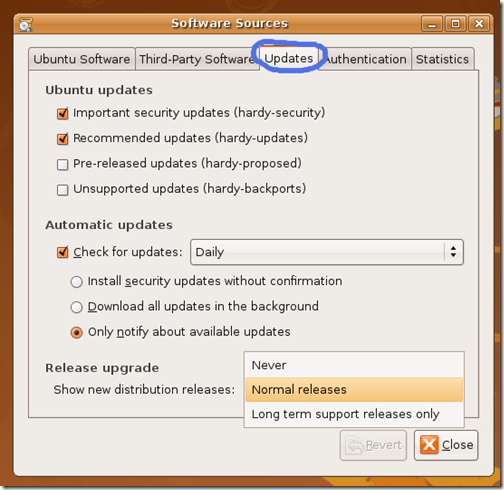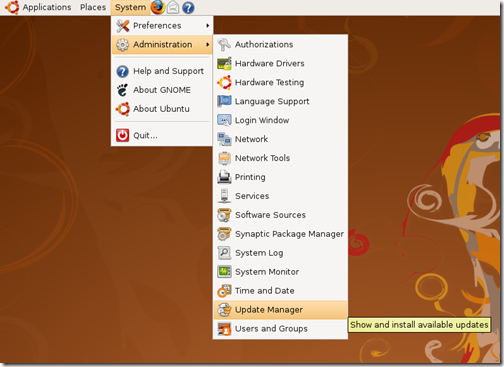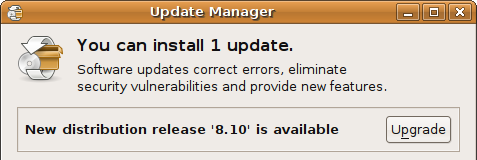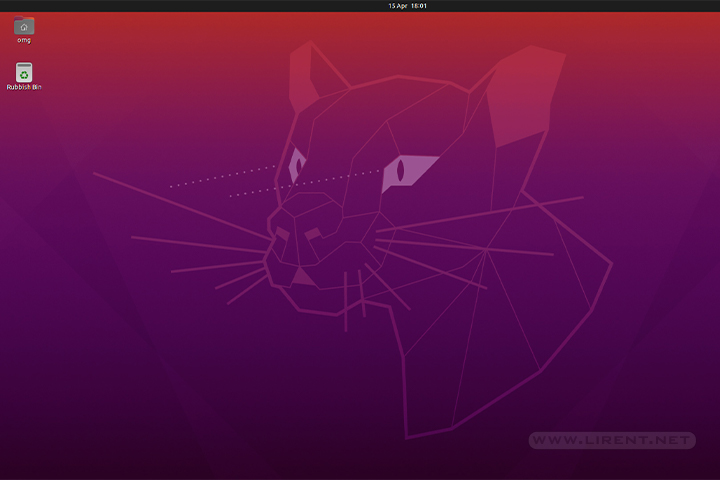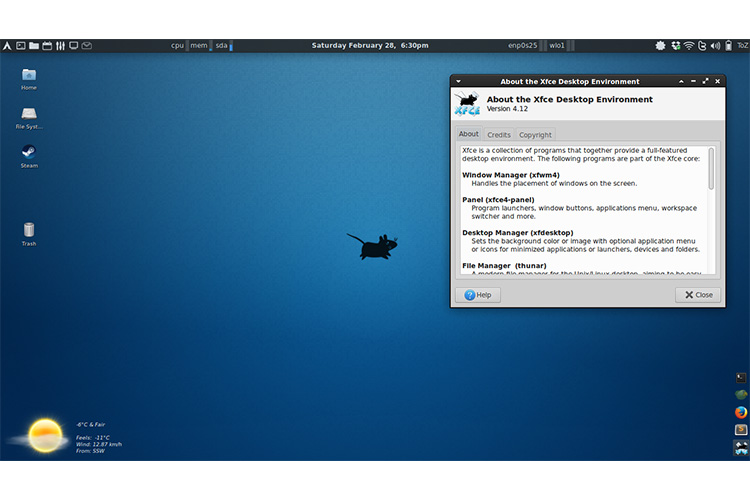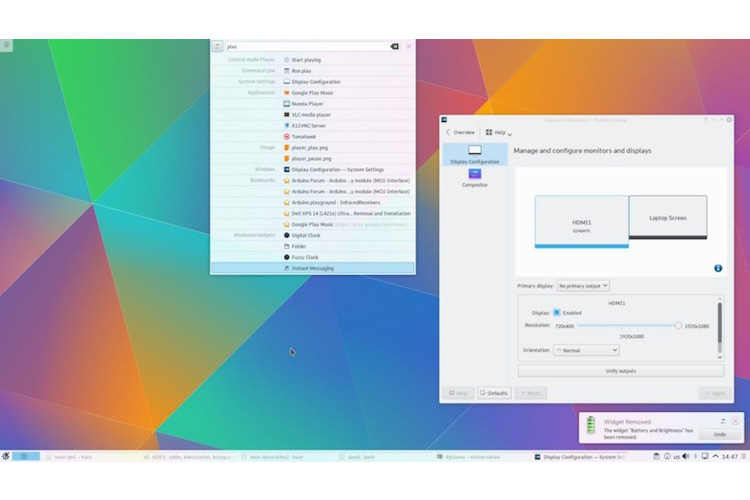Today Ubuntu 8.10 Desktop Edition is available for free download and simultaneous Canonical Ltd. release Ubuntu 8.10 Server Edition. Ubuntu 8.10 Desktop Edition is designed for the pervasively connected digital lifestyle. With new 3G network support, users can move smoothly from wired and WiFi networks onto 3G cellphone networks while traveling. Ubuntu 8.10 is also built to be shared – users can start a quick "guest session" on the fly and let someone use their computer to surf the web or check email, while maintaining the security and integrity of their own data. And if that person really enjoys their brief session as an Ubuntu guest, they can put Ubuntu on any USB key and take it home to install on their own computer rather than having to burn a CD.
Upgrading to Ubuntu 8.10
By default Ubuntu 8.04 LTS will not offer a upgrade to 8.10. This is because the 8.04 LTS version is a long term support release and 8.10 is a regular release.
Network Upgrade for Ubuntu Desktops
You can easily upgrade over the network with the following procedure.
1 – Start System/Administration/Software Sources
2 – click on the "Updates" tab and change "Show new distribution release" to "Normal releases"
3 – Start System/Administration/Update Manager
4 – Click the Check button to check for new updates.
5 – If there are any updates to install, use the Install Updates button to install them, and press Check again after that is complete.
6 – A message will appear informing you of the availability of the new release.
7 – Click Upgrade and follow the on-screen instructions.
Network Upgrade for Ubuntu Servers (Recommended)
1-Install update-manager-core if it is not already installed:
sudo apt-get install update-manager-core
2-Edit /etc/update-manager/release-upgrades and set: Prompt=normal
3-Launch the upgrade tool: sudo do-release-upgrade
4-Follow the on-screen instructions.
Upgrading Using the Alternate CD/DVD
Use this method if the system being upgraded is not connected to the Internet.
1-Download the alternate installation CD
2-Burn the ISO to a CD and insert it into the CD-ROM drive of the computer to be upgraded.
2a-If the ISO file is on the computer to be upgraded, you could avoid wasting a CD by mounting the ISO as a drive with a command like: sudo mount -o loop ~/Desktop/ubuntu-8.10-alternate-i386.iso /media/cdrom0
3-A dialog will be displayed offering you the opportunity to upgrade using that CD. 4-Follow the on-screen instructions.
If the upgrade dialog is not displayed for any reason, you may also run the following command using Alt+F2: gksu "sh /cdrom/cdromupgrade"
Or in Kubuntu run the following command using Alt+F2: kdesudo "sh /cdrom/cdromupgrade"
DownloadUbuntu 8.10