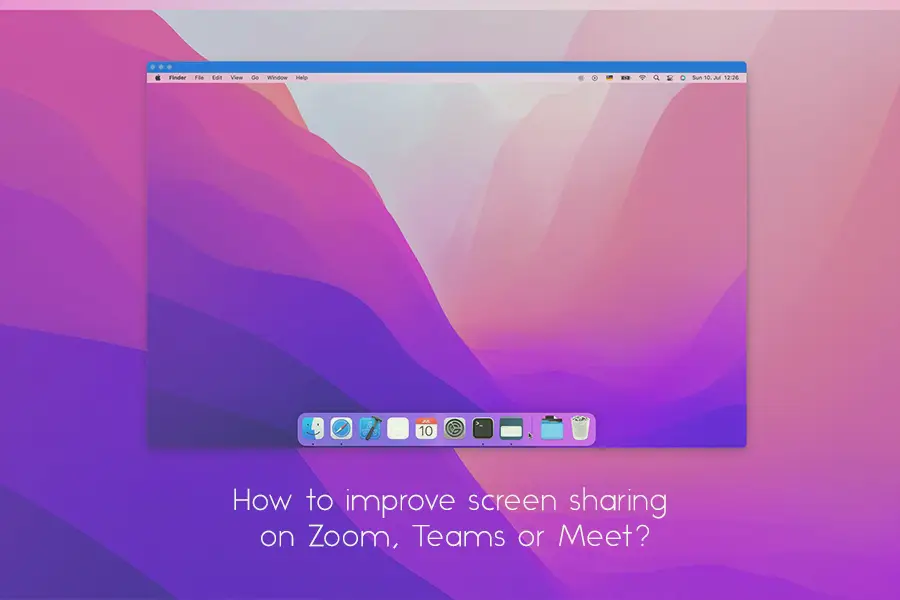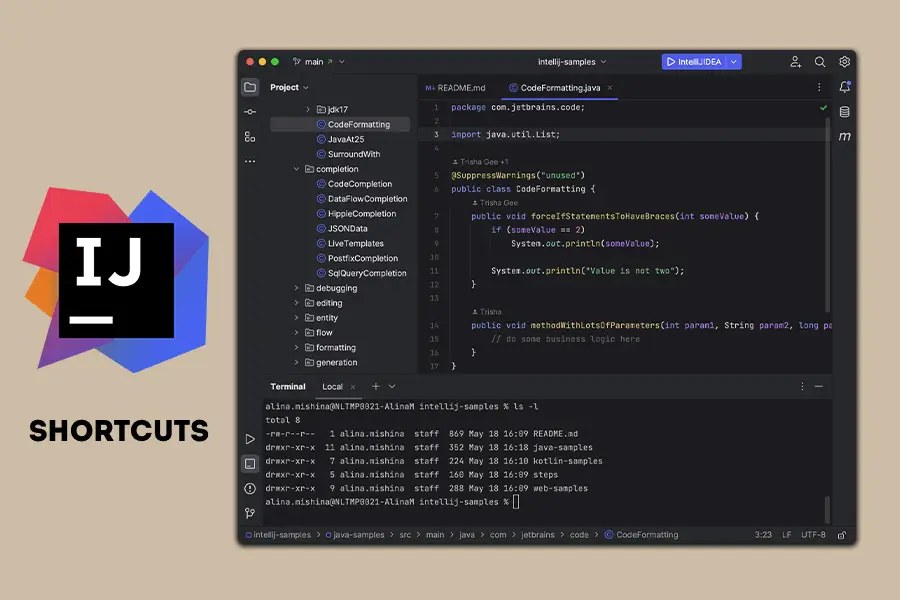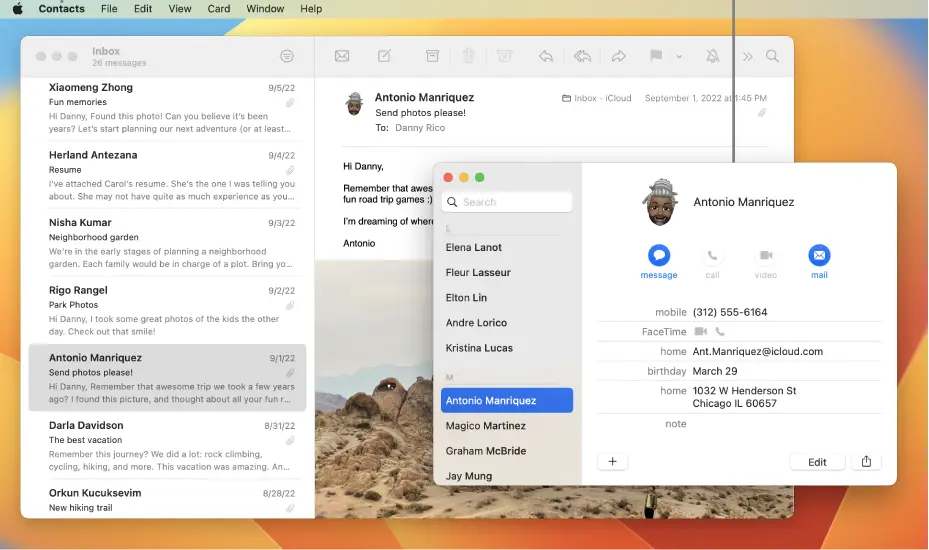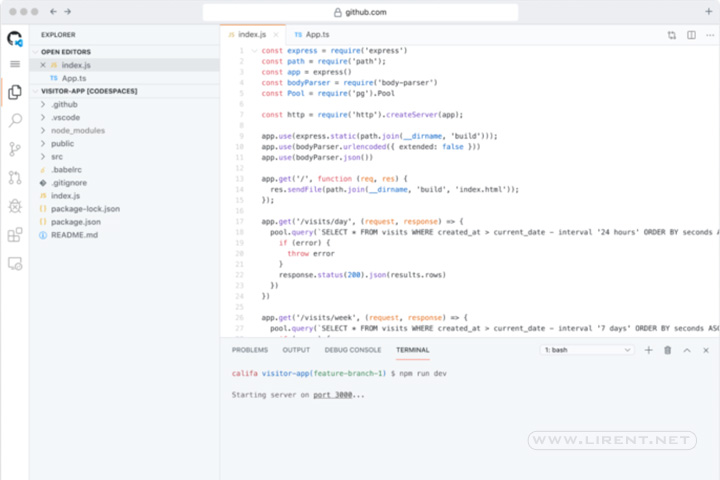Screen sharing during meetings on platforms like Zoom, Microsoft Teams, and Google Meet can be challenging if you’re using a large, high-resolution monitor. What looks clear on your screen can appear tiny and cluttered to those viewing remotely.
DeskPad solves this issue by creating a virtual display that makes sharing your screen easier and more manageable for everyone involved. This virtual monitor is mirrored inside the app, offering a dedicated, scalable workspace for presentations and screen sharing. It ensures that even if your monitor is significantly larger than your audience’s, the content you share remains clear and easy to follow.
DeskPad can be installed via Homebrew with this command in Terminal:
brew install deskpad
otherwise grab the latest release binary from the official DeskPad repository.
How to Use DeskPad
- Launch the App: DeskPad acts like an external monitor, with macOS arranging your windows automatically.
- Adjust the Resolution: Customize your virtual display size in System Preferences > Displays.
- Start Sharing: Use Zoom, Teams, or any platform to share the DeskPad window, ensuring your audience sees an optimized display.
Have you ever struggled with screen sharing because of a large monitor? How did you resolve it?