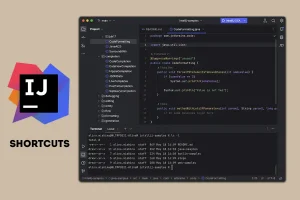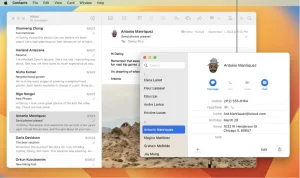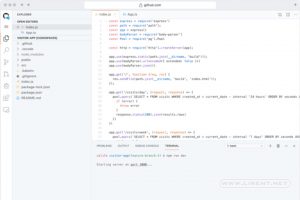Spyware is any technology that aids in gathering information about a person or organization without their knowledge or explicit permission. Spyware silently transmits user information via the Internet to advertisers. In addition, Spyware will very often cause your PC to perform very poorly (slow browsing and downloads, program crashes etc).
To get started, visit download.com and download Ad-Aware 2007, which is free for personal use. The installation is very straight forward (you’ll mostly click ‘next’ a bunch of times)
- When Ad-Aware is finished installing it will prompt you to run it for the first time. Click Finish to continue
- When Ad-Aware launches, it will check for any updates, including the definitions file (the file that contains all of the ‘known’ pieces of spyware).
- Once Ad-Aware has finished updating, click the Scan Now button to run your first scan.
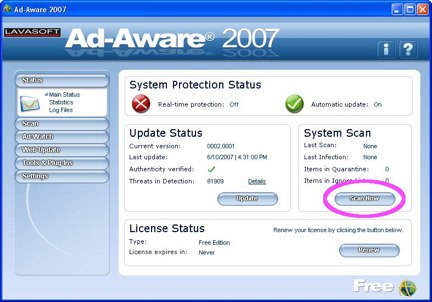
- Select Full Scan and then click the Scan button.
Note: you can continue to use your PC as you would normally – surf the Internet, check your email etc. However, while the Full Scan is being performed, you may notice everything is a little bit slower to respond. This is normal.
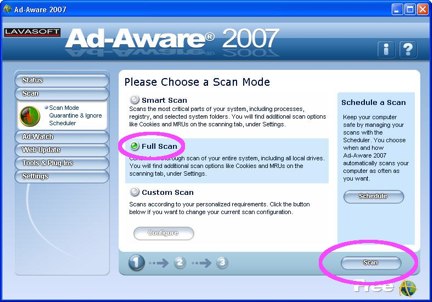
- If you’re particularly bored, you can watch as the scan progresses. The time to complete a full system scan depends on how large your hard drive(s) is/are, how many files are on your drives, how fast your PC is etc. For what it’s worth, it took about 30 minutes to complete on my P4 2.8GHz PC with an almost full 200GB hard drive.
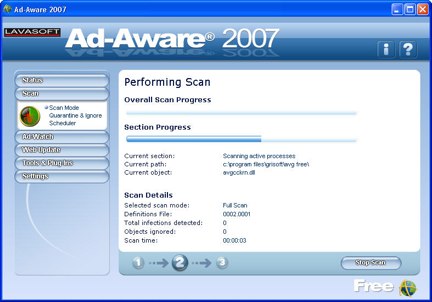
- Once the scan has completed, use the tabs at the top of Ad-Aware (Critical Objects and Privacy Objects) to view any items that were detected.
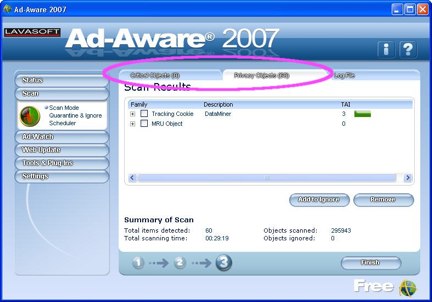
- Select the items you want to delete by placing a check in the box next to each one. Click the Remove button to delete the spyware.
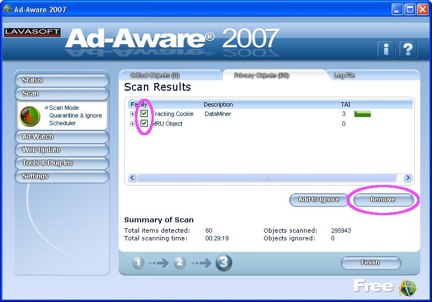
- When you’re done, click Finish. Feel free to explore the rest of Ad-Awares settings.
Post By Simplehelp