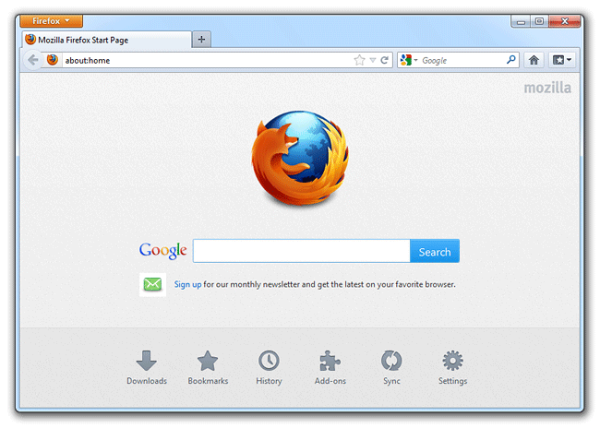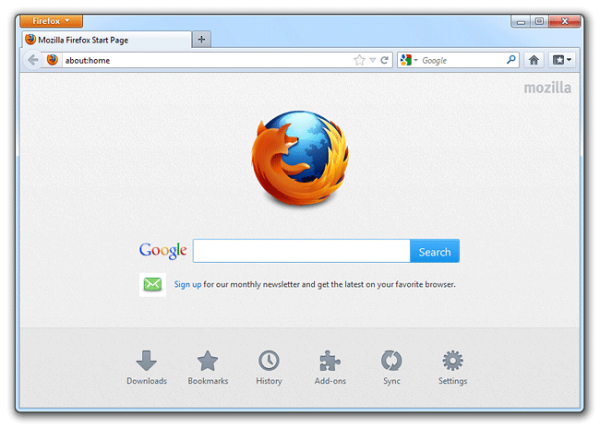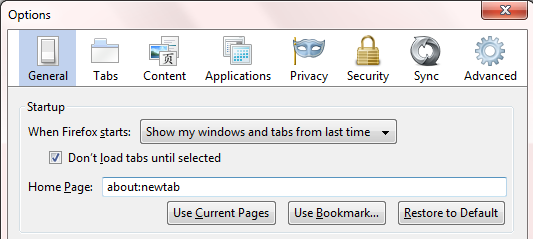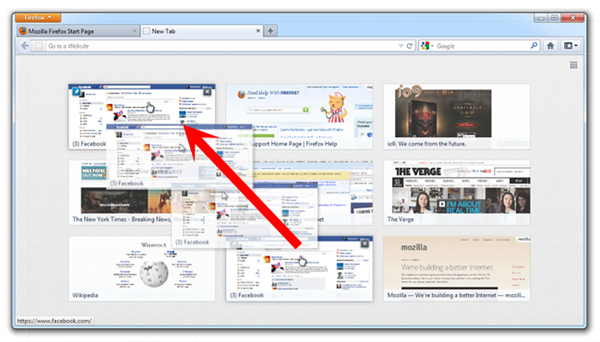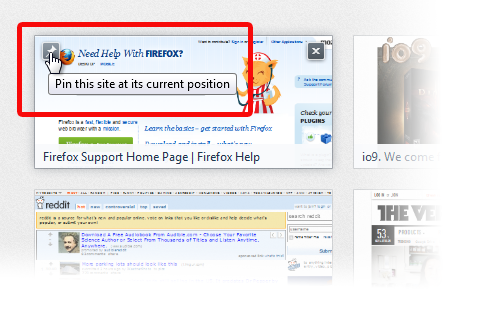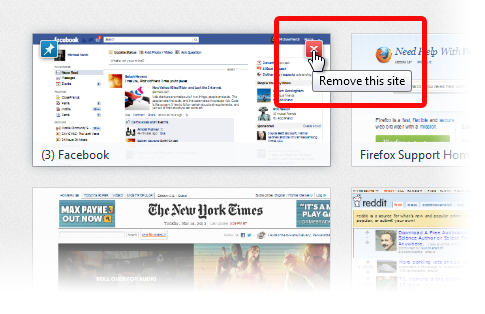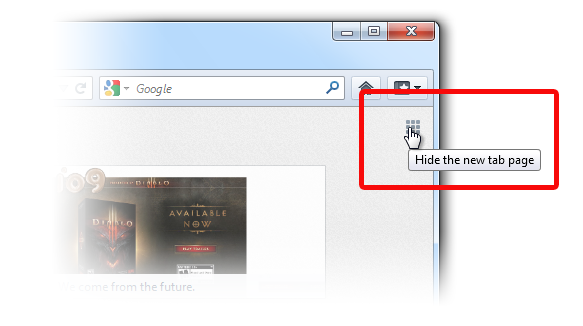Firefox 13 is available for download and update. In this version Mozilla introduced a new features for the default home page and for new tabs. The default home page contains a handy Google search and quick links to downloads, bookmarks, history, add-ons, sync and settings. Also, if you had tabs open the last time you used Firefox you can restore them from the home page with a single click. Instead when you create a new tab, Firefox shows your top sites. You can pin sites to this page, rearrange the layout or even turn it off if you wish. Here is a quick hack how to display the Top Sites on the Firefox Home Page.
- At the top of the Firefox window, click on the Firefox button (Tools menu in Windows XP) and then click Options
- Select the General panel.
- In the Home Page field, type about:newtab.
Now, if you click on the Home button, Firefox will display the Top-Sites. This feature is available only if you have Firefox 13 or above.
Top Sites
You can arrange the top sites simply by click and drag, pin them on the top/left corner or delete from the top/right corner.
Move:
Download Firefox 13