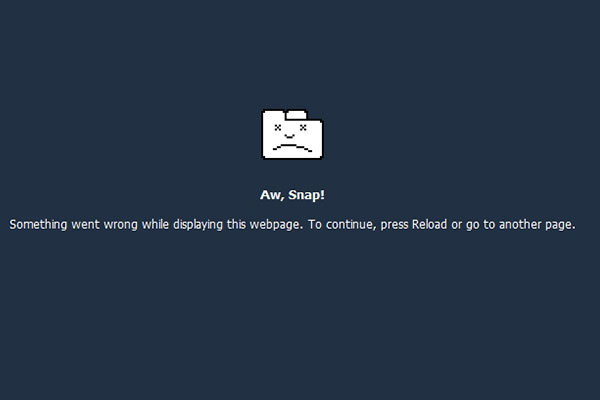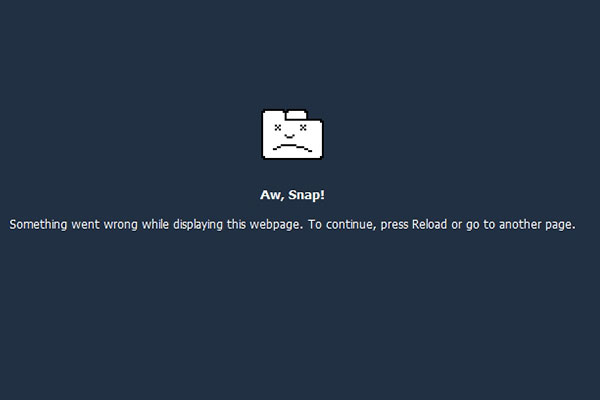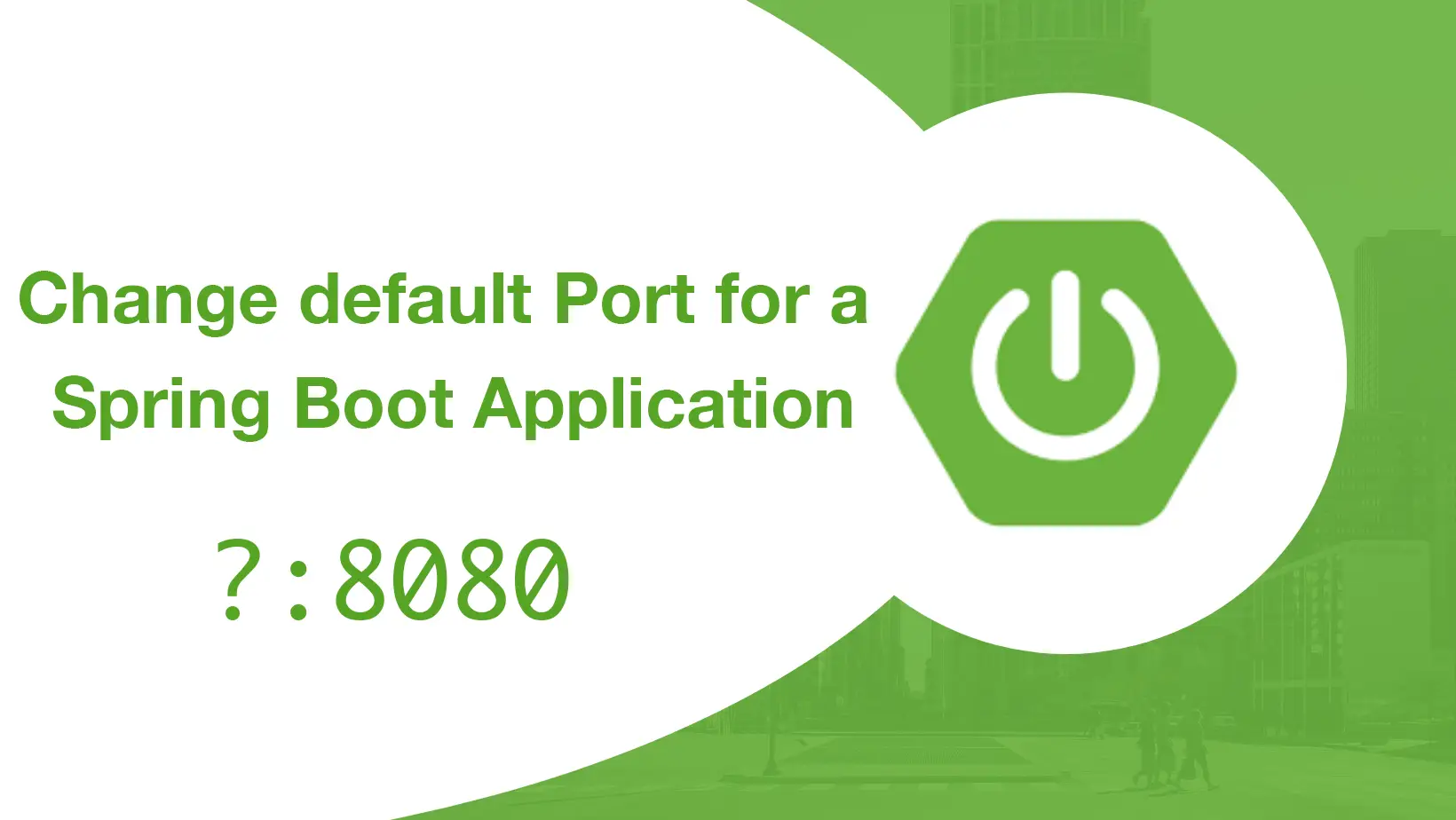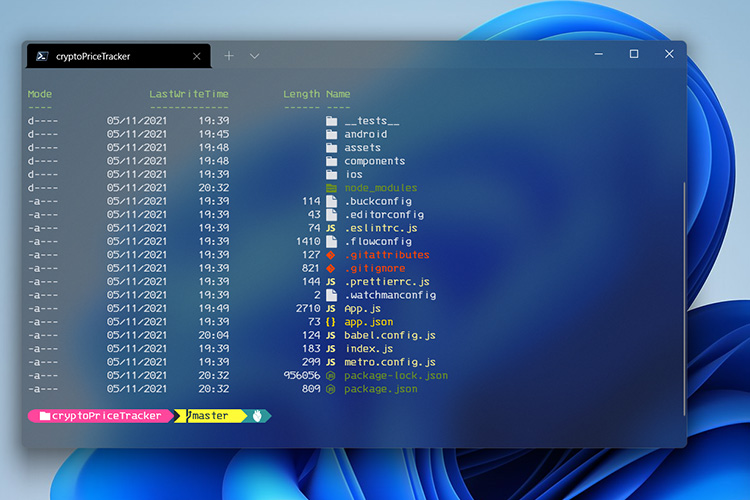Recently many users are having some problem with flash on Chrome Browser. This is a temporary fix how you can still run flash on your browser for “couldn’t load plugin” message on chrome.
For the first step visit this path:
C:\Users\YOURUSR\AppData\Local\Google\Chrome\User Data
After that you must delete the PepperFlash folder. Restart Chrome and visit Youtube and test some videos.
2-Disable The Chrome Pepper Flash Player
The second method is ti Disable The Chrome Pepper Flash Player
Visit this url on Chrome:
chrome://plugins/
On the right side, expand Details and check the setting as showing on image below:
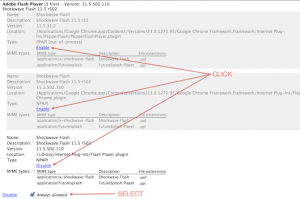
The problem here is that we have to disable all times we re-launch Chrome.
The best fix for PepperFlash
- Go to C:\Users\UserName\AppData\Local\Google\Chrome\User Data\PepperFlash\
(“Username” will be your Windows login username) - Right-click on the folder “11.5.31.138” and click “Properties”.
- Go to the “Security” tab. Click on your user name. Click Edit. Check “Allow” for all of the permissions. Click OK.
- Restart Chrome.
Restart Chrome and check any flash video. Let us know on comments if you are still having problems.