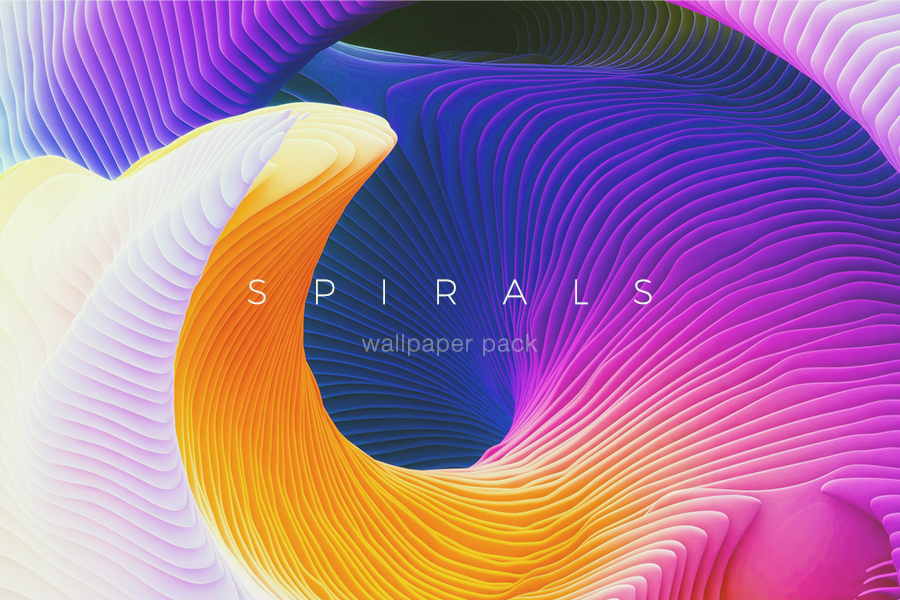This is the first of a series of Adobe Photoshop tutorials I’m going to offer on how to create a logo in “Web 2.0″ style.
[youtube -pOkaC4eHsE]
Some notes:
1. In Adobe Photoshop CS, I started with a new 800×600, 72 pixel/inch document with white background.
2. The font I used for the ALLEBA text is Trebuchet MS, 80 point and hexadecimal color 3399CC. You may use similar fonts such as Arial, Tahoma or Helvetica. I used the same color to replace black for the gradient effect. I set the opacity of the reflection to 50% and that of the white gloss to 30%.
3. For the starburst (where BETA is written), you need to open Character Map (Windows only) via Start > Programs > Accessories > System Tools > Character Map. Switch to the Wingdings font where you can find the starburst that I used for this tutorial. Copy the starburst then return to Photoshop. Pick the text tool, click on the workspace and paste. You will initially see the “R” then choose the Wingdings font from the toolbar. Set the size to 60 pt and hex color FFCC00. The two colors I used for the gradient are FFCC00 and FFFF66 at a 135 degree angle. I set the drop shadow to 30% opacity.
4. I created this tutorial for those who are already familiar with the common tools and functions of Adobe Photoshop CS. This is my first attempt in creating a video tutorial that took me 2 hours to come up with a decent version! If you have any questions, I’d be glad to answer them here.
[via Alleba]