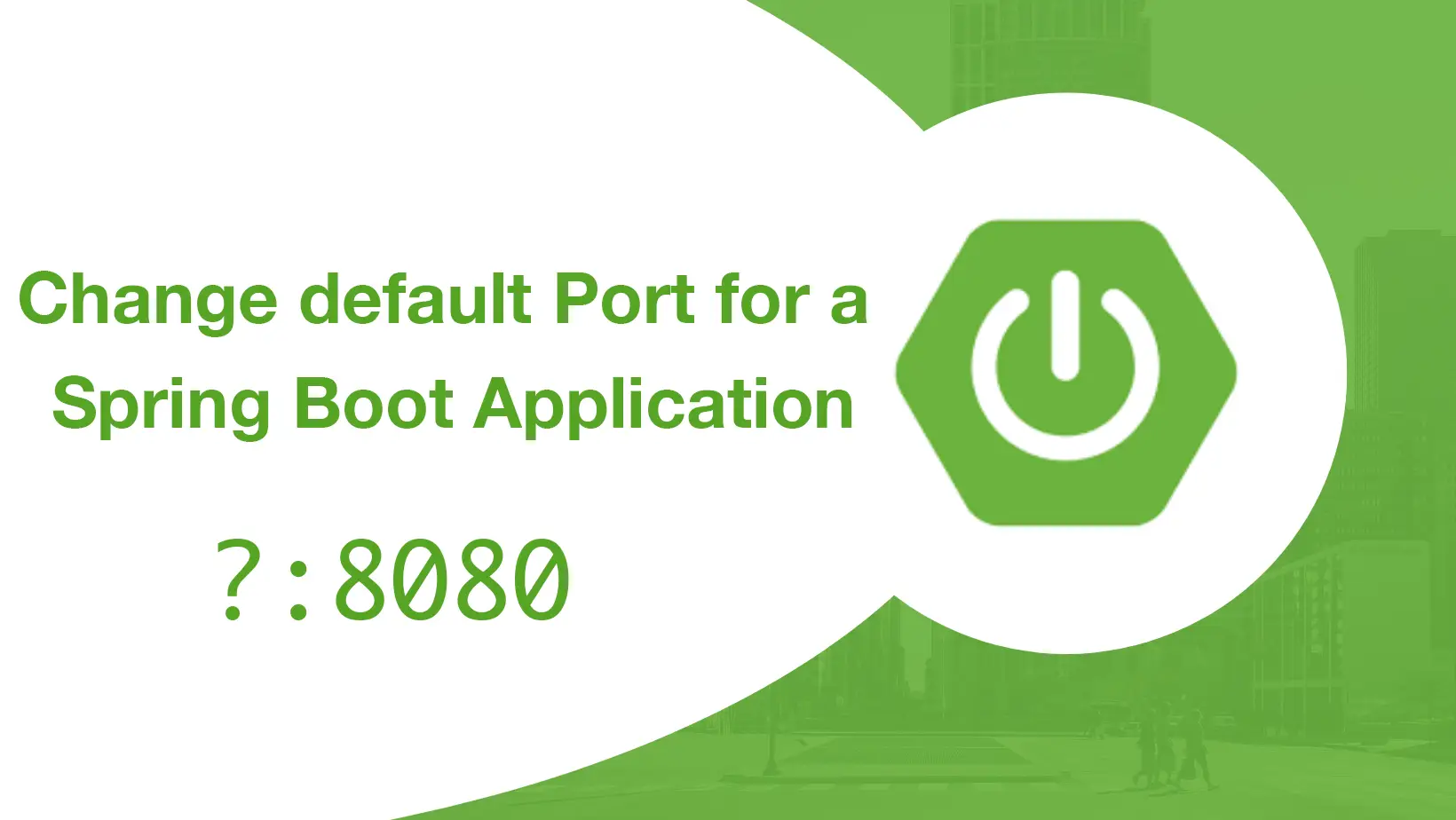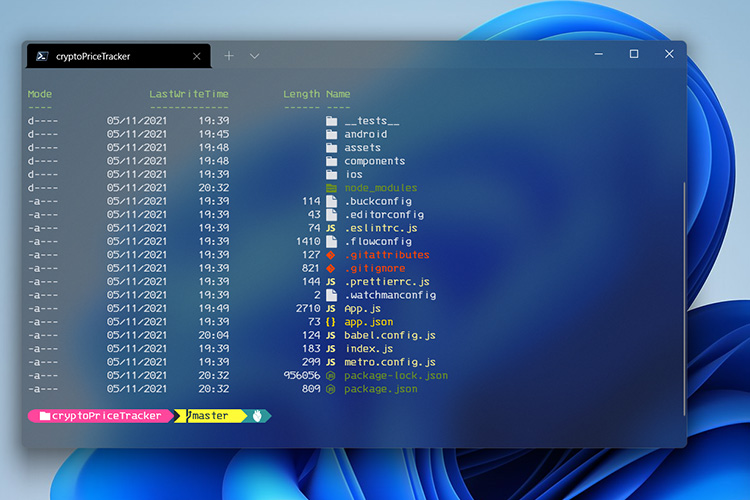If you are a tech, then you probably know that hard drive failures are inevitable. Chances are that sooner or later it will happen to someone you support or possibly even you. Even with a successful backup, you still may not have files that were created or modified after the last backup. Even worse is when you don’t have a backup at all. There is still hope however. I would like to show you how you can use a simple freeware utility to recover files even when your hard drive will not boot.

The first thing you want to do is to remove the problematic drive from the computer and install it as a secondary drive in another computer that has Windows installed. Make sure you enable the secondary hard drive controller in the bios and that it is detecting the drive in bios.
After you have set up the secondary drive, boot into Windows and download PC Inspector File Recovery. Whatever you do, do not install this on to the drive that you are trying to recover. Doing so could actually overwrite files that you want to restore. Install this on the primary drive that you are booting from.
Open PC Inspector File Recovery and choose your language. After you choose your language, you will be presented with a welcome screen giving you three options.
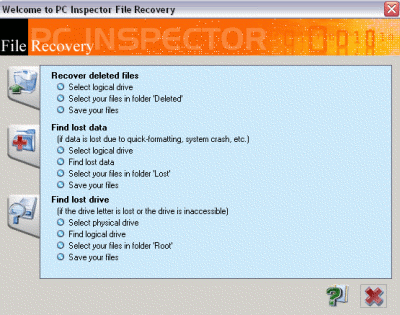
The first option is “Recover Deleted Files”. This allows you to restore files that have been permanently deleted from the drive. This will only work if the deleted file has not already been overwritten.
The second option is “Find Lost Data”. This allows you to recover data that has been lost due to a system crash. If you choose this option, you will be asked for the “start cluster” and “end cluster”. Leave the default settings to scan the whole drive. The scan could take a couple of hours depending on how large your drive is.
The third option is “Find Lost Drive”. Use this option if your drive letter is not showing up in Windows Explorer or My Computer. It will attempt to connect to the drive and if successful, allow you to browse the data.
If you do not have a secondary computer to attach the drive to then you will probably want to check out the Ultimate Boot CD for Windows.
UBCD for Windows allows you to boot into Windows from a CD and run diagnostic utilities on your problematic drive. PC Inspector File Recovery is one of the utilities that come bundled with UBCD for Windows so you can run it right from the CD. You will need a computer with Windows XP and possibly a Windows XP installation CD to create the UBCD for Windows.
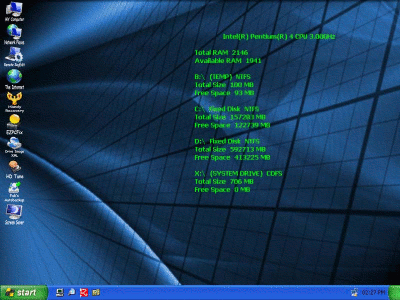
Post By CaseyTech