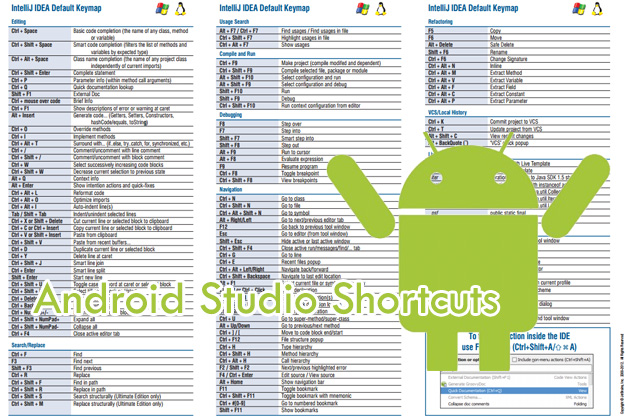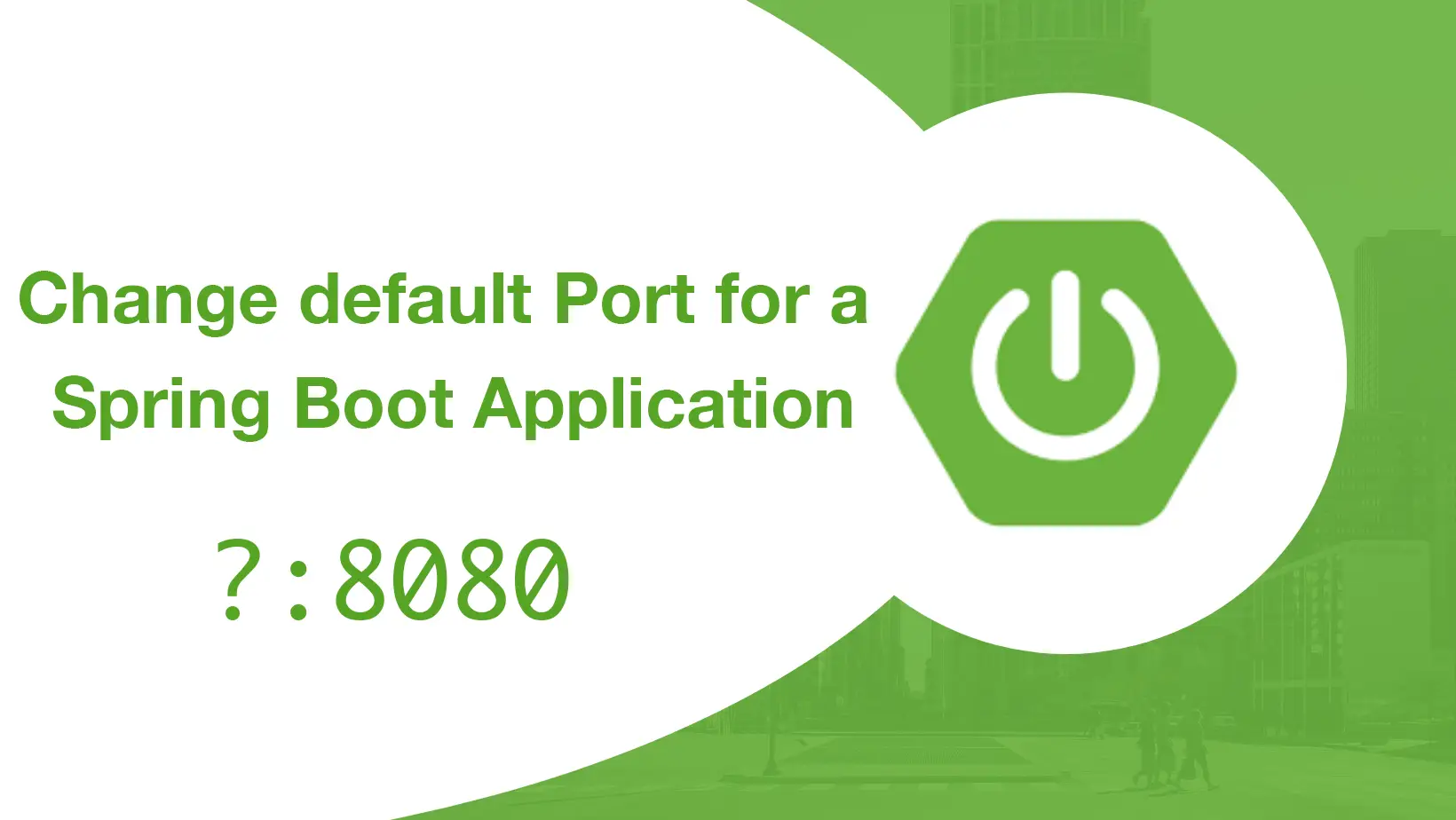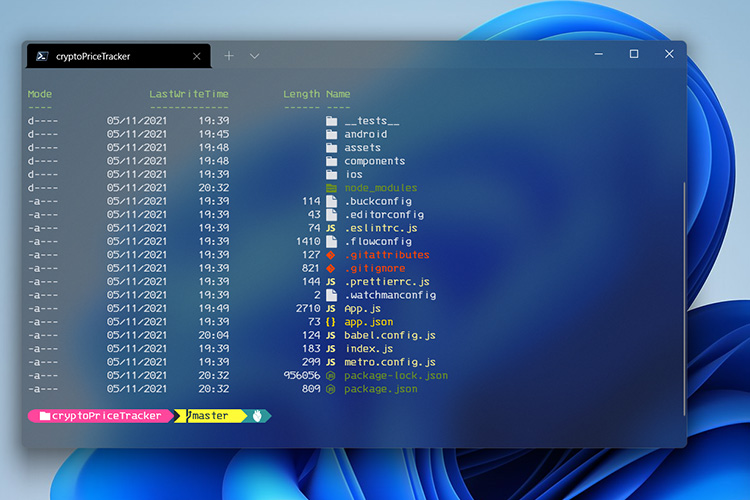If you are new to Android Studio, follow our previews Android tutorial for beginners. Here we will cover some of the Keyboard shortcuts that are very useful and save some time. To make some custom changes you have to go over: Android Studio > Preferences > Keymap.
Programming key commands
| Action | Android Studio Key Command |
|---|---|
| Command look-up (autocomplete command name) | CTRL + SHIFT + A |
| Project quick fix | ALT + ENTER |
| Reformat code | CTRL + ALT + L (Win) OPTION + CMD + L (Mac) |
| Show docs for selected API | CTRL + Q (Win) F1 (Mac) |
| Show parameters for selected method | CTRL + P |
| Generate method | ALT + Insert (Win) CMD + N (Mac) |
| Jump to source | F4 (Win) CMD + down-arrow (Mac) |
| Delete line | CTRL + Y (Win) CMD + Backspace (Mac) |
| Search by symbol name | CTRL + ALT + SHIFT + N (Win) OPTION + CMD + O (Mac) |
Project and editor key commands
| Action | Android Studio Key Command |
|---|---|
| Build | CTRL + F9 (Win) CMD + F9 (Mac) |
| Build and run | SHIFT + F10 (Win) CTRL + R (Mac) |
| Toggle project visibility | ALT + 1 (Win) CMD + 1 (Mac) |
| Navigate open tabs | ALT + left-arrow; ALT + right-arrow (Win) CTRL + left-arrow; CTRL + right-arrow (Mac) |
For more shortcuts download the full pdf IntelliJ PDF Shortcuts