In the lasted version of Compiz Fusion 0.7.6, to many new plugins and eye candys have been added. One of this new features is that you can now rotate your desktop as cylinder or sphere.
Before to continue you need to upgrade to the latest version of Compiz, add the repository to your sources.list
In terminal window, type the following code:
gksu gedit /etc/apt/sources.list
Add the following line to the end
deb http://ppa.launchpad.net/compiz/ubuntu hardy main
Save and close the file.
sudo apt-get update sudo apt-get upgrade
If you did not install the Compiz setting manager before, then install it now.
sudo apt-get install compizconfig-settings-manager
Open up the Compiz Setting Manager via System->Preferences->CompizConfig Settings Manager.
Restart your X (By pressing ‘Ctrl + Alt + backspace‘)
(Updated: Thanks to Ulysses comment, you can skip the restart ‘X’ part if you have fusion-icon installed)
After you have re-login, go to General Options and select Desktop Size tab. Set the Horizontal virtual size to 4. Click Back.
Next, scroll down the setting manager and activate Desktop Cube and Rotate Cube. If you are using Desktop Wall, you will have to deactivate it first.
Scroll down to Cube Reflection and Deformation. Activate it. Click on it to go to its configuration page. Under the Deformation tab, select Cylinder or Sphere under the Deformation dropdown box. This will set the desktop rotation to cylinder or sphere mode. Click Back. Click Close.
Back to your desktop, press Ctrl + Alt + mouse left button to activate the desktop rotation mode. You should now see the rotation in action.
Some other new plugins for you to play with:
Static Switcher: See the preview of the full windows instead of the thumbnail when you press ‘Alt + Tab’
Enhanced zoom: Select the zoom region with the mouse.
Post by Damien at maketecheasier.com

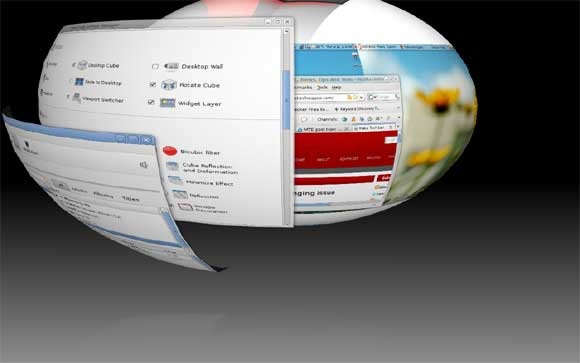
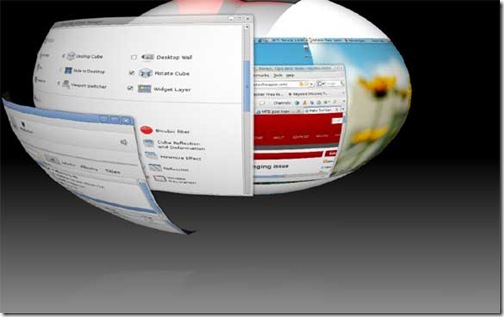
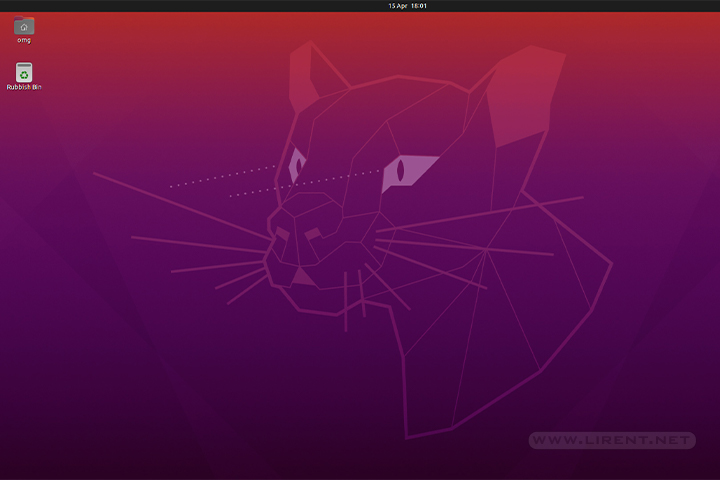
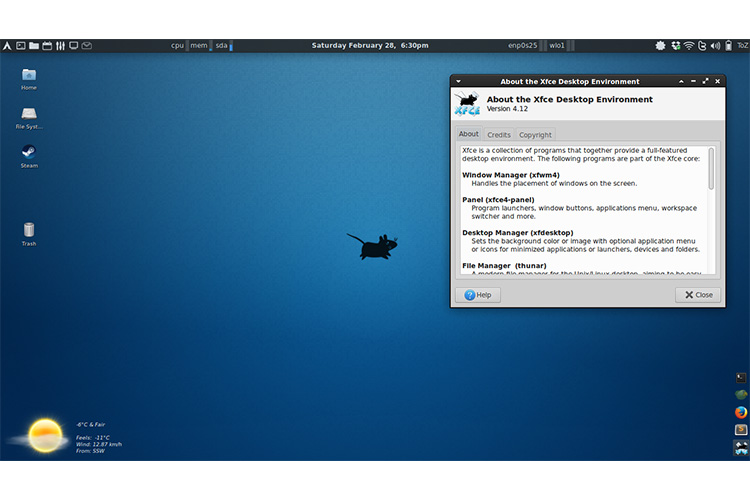
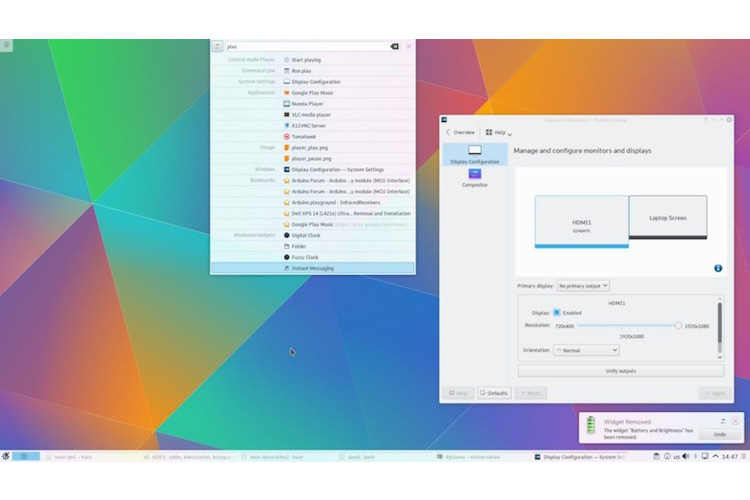




[…] public links >> compiz How to make Ubuntu Desktop Rotate As a Cylinder/Sphere Saved by Rauffle on Sun 12-10-2008 New Compiz: Tombuntu shows how Saved by drguildo on Thu […]