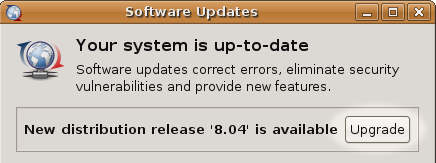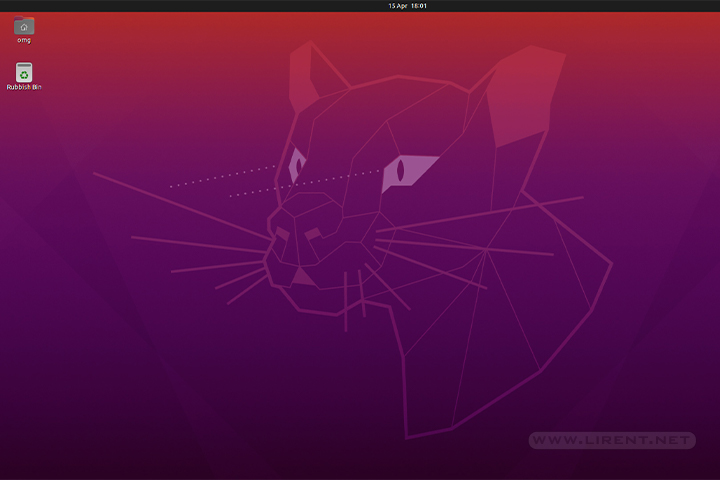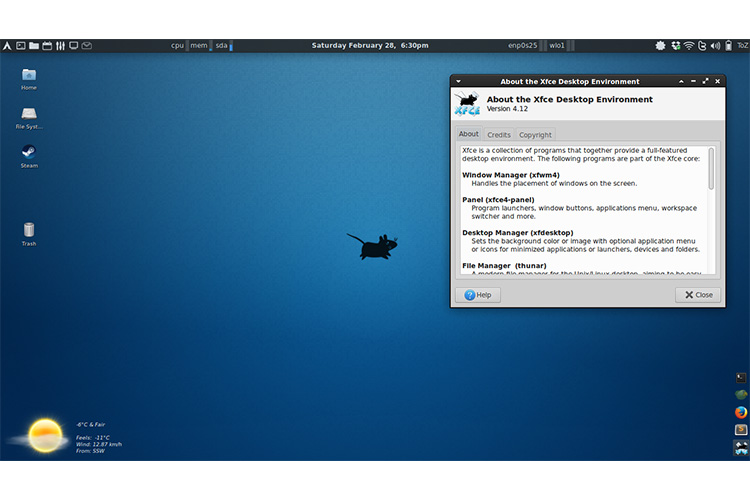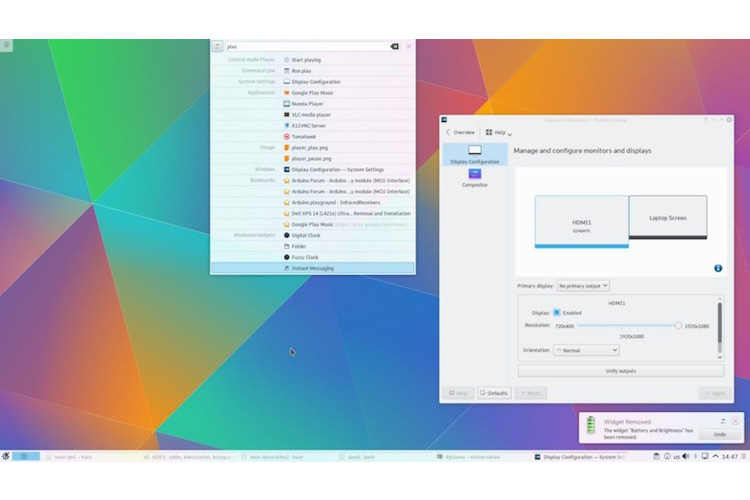Ubuntu 8.04 LTS is the upcoming version of the Ubuntu operating system. The common name given to this release from the time of its early development was “Hardy Heron”.
Before you start
-
You can directly upgrade to Ubuntu 8.04 LTS (“Hardy Heron”) from Ubuntu 7.10 (“Gutsy Gibbon”) or from Ubuntu 6.06 LTS (“Dapper Drake”). This page continues instructions for both. (see UpgradeNotes)
-
Be sure that you have all updates applied to your current version of Ubuntu before you upgrade.
-
Before upgrading it is recommended that you read the release notes for Ubuntu 8.04 LTS, which document caveats and workarounds for known issues in this version.
Note: If you have a version of Ubuntu other than 6.06 LTS or 7.10, please see Installation/UpgradeFromOldVersion for information on how to upgrade.
Upgrade from 7.10 to 8.04 LTS Beta
-
Press Alt-F2 and type update-manager --devel-release
-
Click the Check button to check for new updates.
-
A message will appear informing you of the availability of the new release.
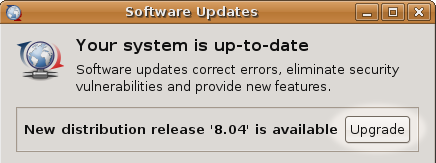
-
Click Upgrade.
-
Follow the on-screen instructions.
Kubuntu upgrade (recommended)
To upgrade from 7.10 to Kubuntu 8.04 Beta, over the internet, use the following procedure.
For a full graphical presentation of these steps, please review the HardyUpgrades/Kubuntu.
-
Open the Run Command dialog by pressing Alt+F2. Type kdesu "adept_manager --dist-upgrade-devel" in the command box and press the OK button.
-
After Adept Manager starts up, press the Version Upgrade button.
-
Follow the prompts
Network upgrade for Ubuntu servers (recommended)
If you run an Ubuntu server, you should use the new server upgrade system.
-
Install update-manager-core if it is not already installed:
sudo aptitude install update-manager-core
-
Launch the upgrade tool:
sudo do-release-upgrade
-
Follow the on-screen instructions.
Before 8.04 is released, you must use the following command in place of the one shown above:
sudo do-release-upgrade --devel-release
Upgrading using the alternate CD/DVD
Use this method if the system being upgraded is not connected to the Internet.
-
Download and burn the alternate installation CD.
-
Insert it into your CD-ROM drive.
-
A dialog will be displayed offering you the opportunity to upgrade using that CD.
-
Follow the on-screen instructions.
If the upgrade dialog is not displayed for any reason, you may also run the following command using Alt+F2:
gksu "sh /cdrom/cdromupgrade"
Or in Kubuntu run the following command using Alt+F2:
kdesu "sh /cdrom/cdromupgrade"