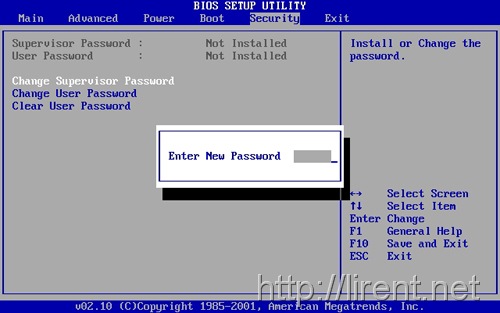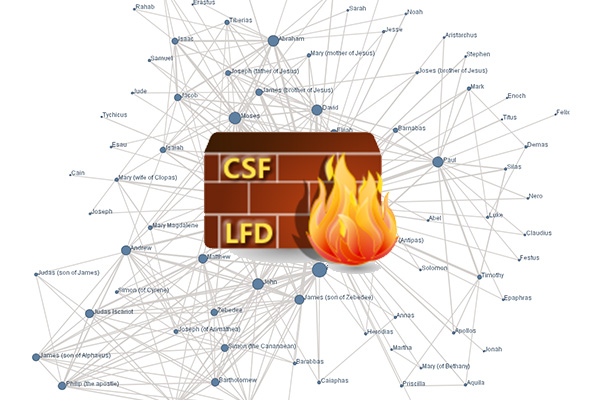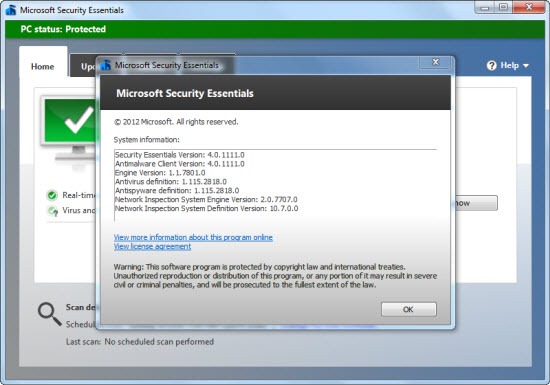A User or Boot password keeps the system from booting up—a measure of intrusion and system hacking protection. A System or Supervisor password keeps lurkers out of your BIOS settings, and keeps them from changing the User/Boot password.
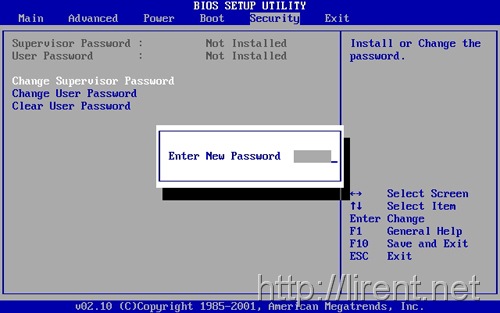
If you are going to set a User or Boot password, be sure you also set a Setup or Supervisor password so the BIOS settings and boot password cannot be changed and so someone cannot set a Supervisor password to keep you out of the system, requiring you to bypass the BIOS password. Because there is a back door, the only way to prevent attackers from circumventing the password is to use a case that can be locked shut with a key or a locking cable.
Of course, the opposite of a password that keeps you out of your system is a password that keeps others out of your system. The BIOS in some PCs may provide no password protection at all, a single password that controls access to BIOS setup and allows the system to boot up, or two passwords—one for access to BIOS setup (a Setup or Supervisor password) and bootup, and the other to control access to booting up only (a User or Boot password). To set a password for your system, look in the setup menus for security settings, as shown in figure.
To enter the BIOS setup program, sometimes called CMOS setup:
Turn on or reboot your computer. The screen will display a series of diagnostics and a memory check.
A message like "Hit the <DEL> key to enter the BIOS setup program" will appear.
When you do hit DEL at the right time you’ll see a menu screen.
Note: Some BIOS versions use a graphical type menu with icons (a GUI) or have a text interface that appears differt to the one shown, the principle however is exactly the same.
As you can see there are two options that relate to passwords, Supervisor Password and User Password, these relate to controlling access to the BIOS Setup Program and the Machine Boot respectively.
Note that not all BIOS’s have this password feature, your bios may not have it in which case you won’t be able to restrict access to your computer in this way.
Select USER PASSWORD and you’ll be prompted to enter a password:
You should now enter a password of up to eight characters (most BIOS’s are limited to eight characters unfortunately). I recommend you use the full eight but take care that you choose something you’ll not forget.
The BIOS will then prompt you to confirm the password, just type the same thing again.
Now you’ll want to set your system to ask for that password every time it boots, so select the BIOS FEATURES SETUP option, to see a menu something like this:
Fairly obviously, it’s the Password Check option we’re interested in, so select it and change the setting to ALWAYS.
Now navigate back to the main menu and select SAVE & EXIT SETUP. Your machine will then reboot and you’ll be prompted for the password.
Each and every time you boot you’ll be asked for password you chose.
Please note that this method of restricting access to your computer is not completely foolproof, there are ways around it. But it will stop or at least delay the majority of casual attempts to get access.
If you forget your BIOS password, consult your motherboard manual or if you don’t have one, consult the website of the BIOS manufacturer.
It’s not always the DEL key some BIOS’s use F2 or F10 or anothother key combination, check your motherboard manual.
{Part From PC Hack Book & lockdown}