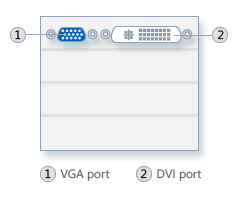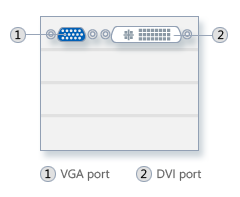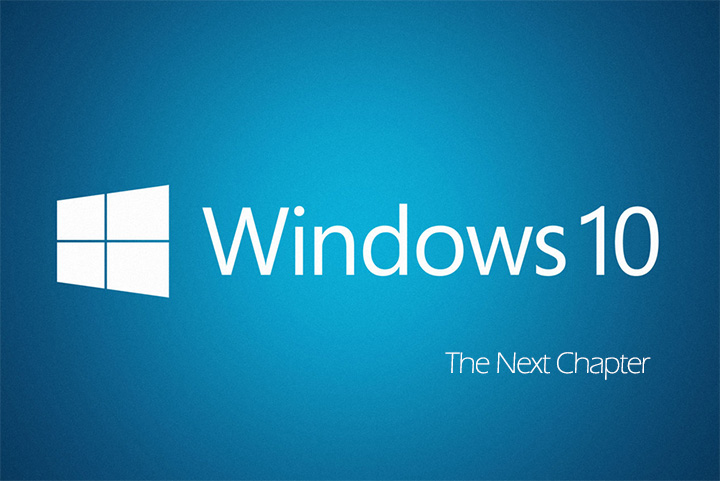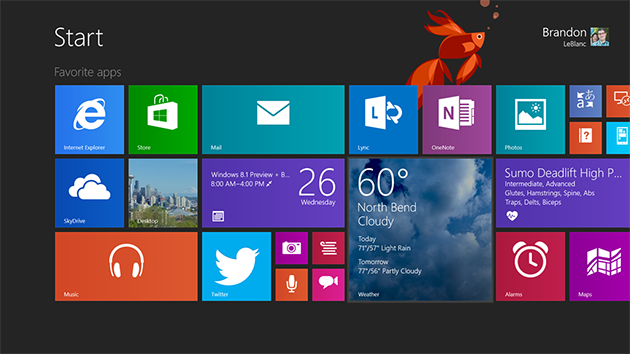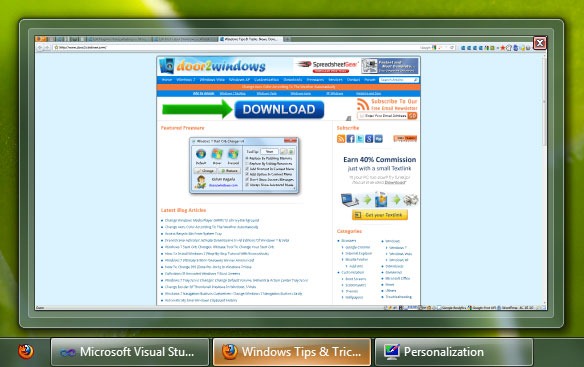To add a second monitor to your computer, you’ll need to make sure that you either have a video card* that supports multiple monitors, or that your computer has more than one video card. The easiest way to determine if your video card supports multiple monitors is to look at the back of your computer and see if your card has two video ports* for connecting your monitors.
Video card*
A piece of computer hardware that converts electronic information into the text, images, movies, and animations that are displayed on a computer screen. Also called video display adapter, video adapter, or video controller.
Video port*
A connection that sends video information from one device to another. For example, a computer’s video port sends video signals to a monitor.
Once you have made sure that your video card can support a second monitor, follow these steps to add the additional monitor:
1. Turn off your computer and monitor.
2. Locate the video ports on your computer. (See illustration.)
3. Connect the second monitor to the unused video port.
4. Plug the second monitor into an electrical power source and turn it on.
5. Turn on your original monitor.
6. Turn on your computer.
Windows should recognize the monitor once the computer has started. If you are prompted to install driver software, see the instructions that came with the monitor.
Notes
- You can also check your video card manufacturer’s website to determine if the card supports multiple monitors. If you don’t know the make and model of your video card, see "How do I find out what kind of video card my computer has?" in Video cards: frequently asked questions.
- Some video cards might include a special cable that splits a single connector into two. If your card supports such a splitter, it should have been included with your computer.
[via Windows Vista Help]