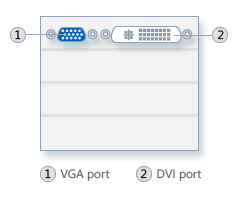Add or remove programs on the Vista Quick Launch toolbar
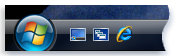
The Quick Launch toolbar is located on the taskbar and is a convenient way to open programs. You can add or remove program icons on the Quick Launch toolbar so that you have easy access to the programs that you…