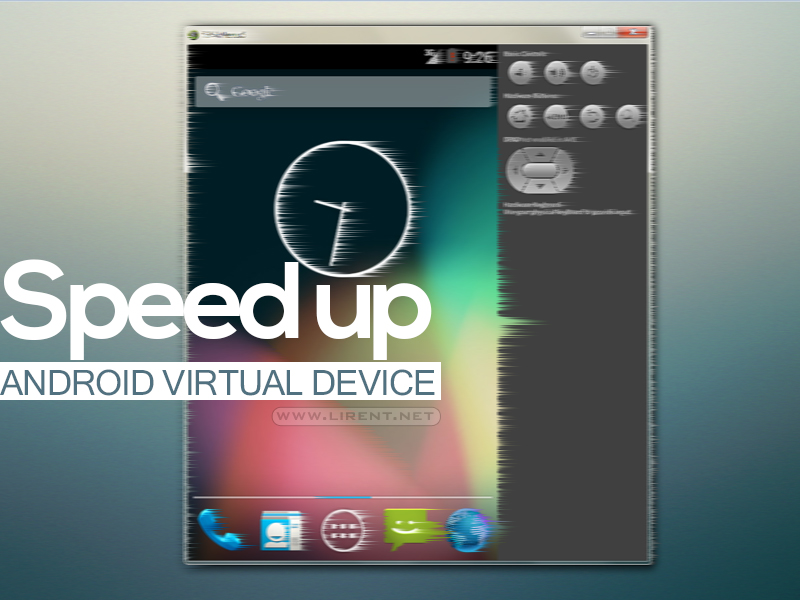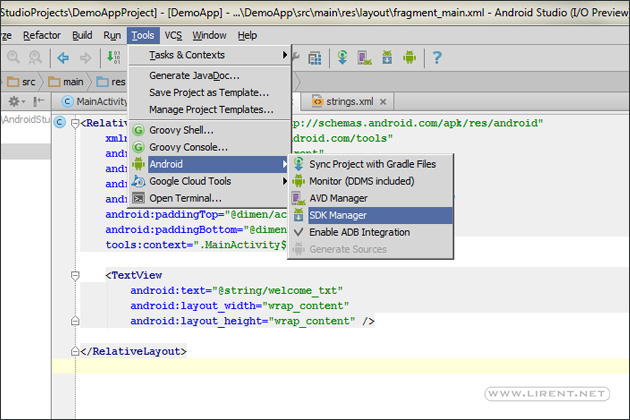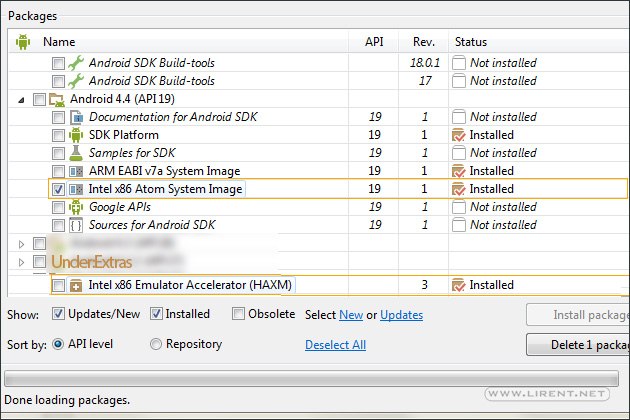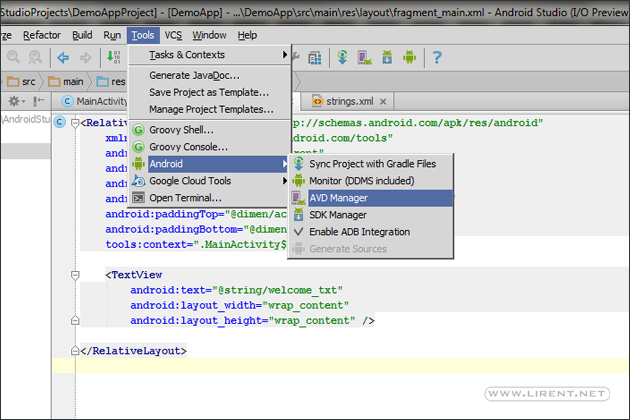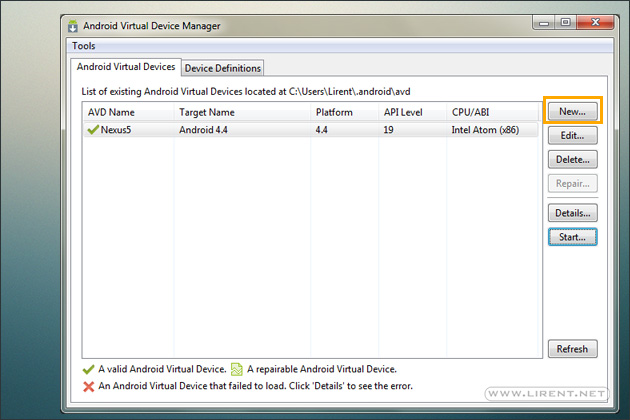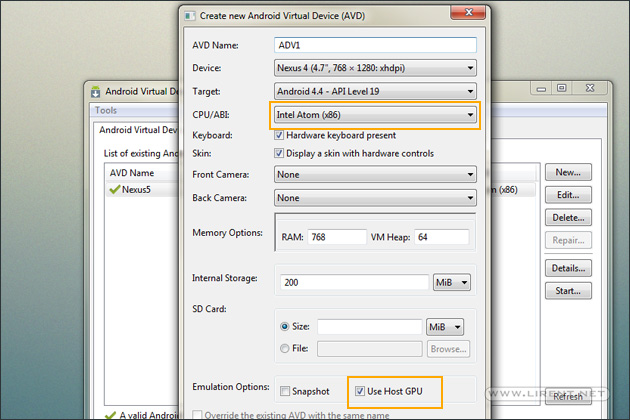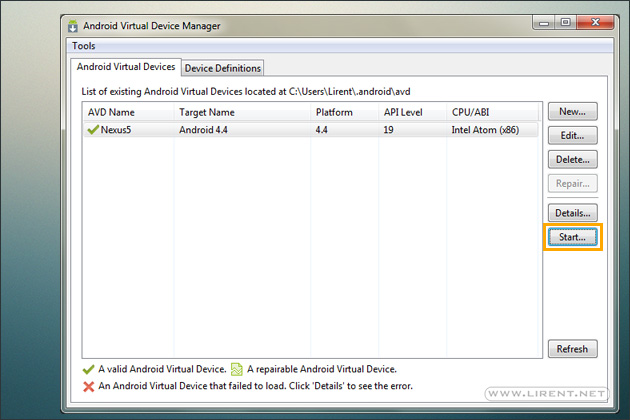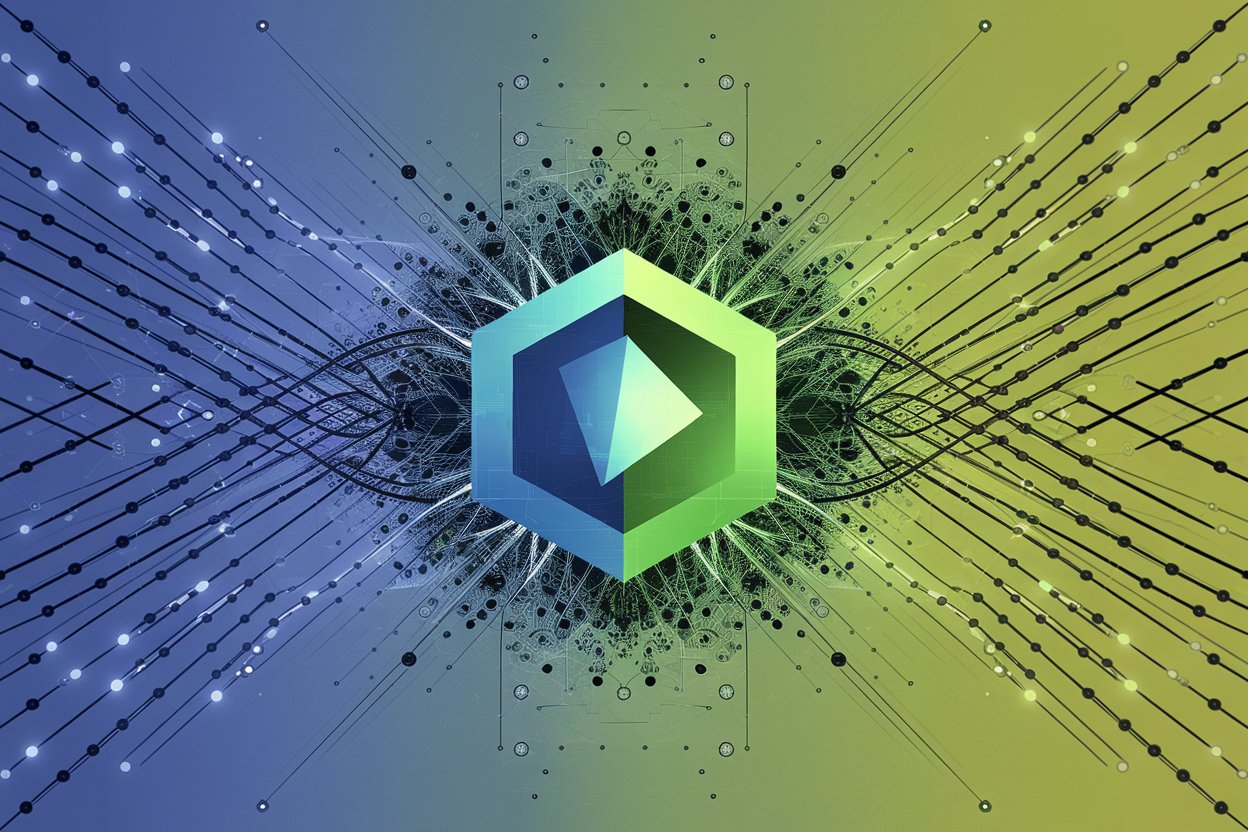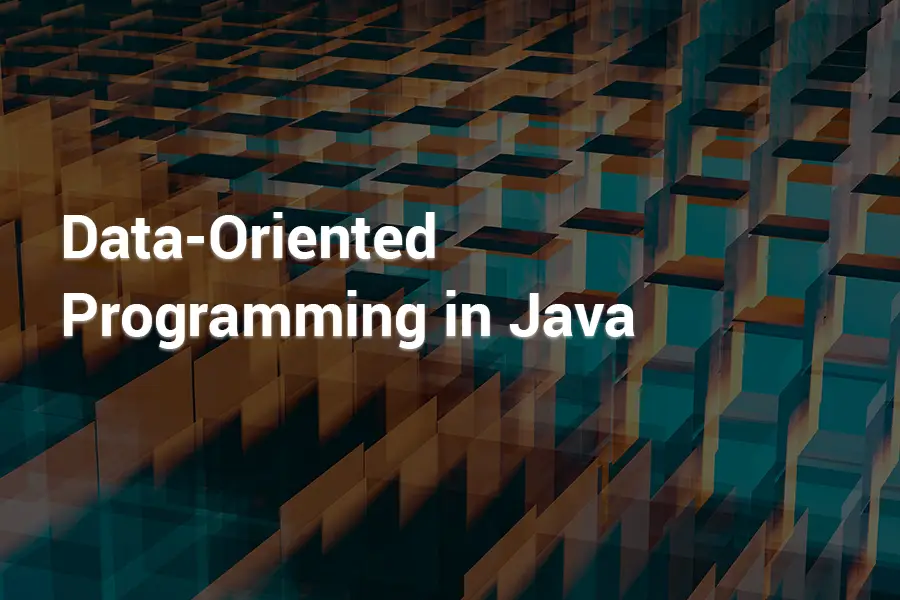An Android Virtual Device (AVD) is an emulator configuration that lets you model an actual device by defining hardware and software options to be emulated by the Android Emulator. In case that we don’t want to test every time our App on a smartphone, we have to create a new AVD. Sometimes this virtual device is really slow, and if you are running on a Intel machine, here is a trick how to make it faster.
Speed Up AVD
Launch SDK Manager, if you are on Android Studio: Tools-> Android-> SDK Manager.
After the packages are loaded, find under Android 4.X: Intel x86 Atom System Image and click on the check box. Scroll down under Extras and find Intel x86 Emulator Accelerator and click on the check box too. Confirm by clicking on Install Packages.
Launch AVD Manager
Enter your AVD Name, select device, but i will suggest a small screen device, select Android API, then under CPU/API select Intel Atom (x86). Leave the rest four as default and on RAM value insert 768 or smaller. Be sure that under Emulation Options Use Host GPU is checked.
Confirm the new AVD and click on Start.
Now our Android Virtual Device will run much faster.