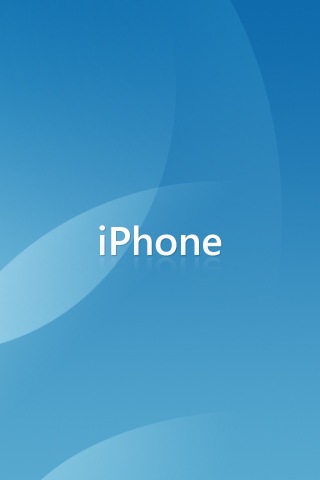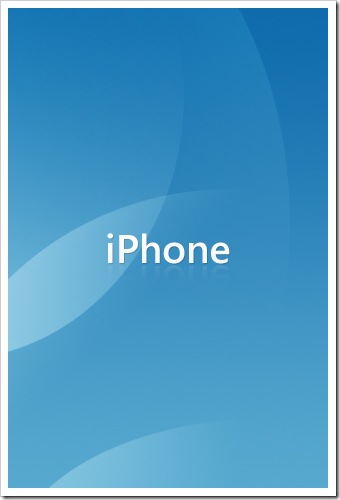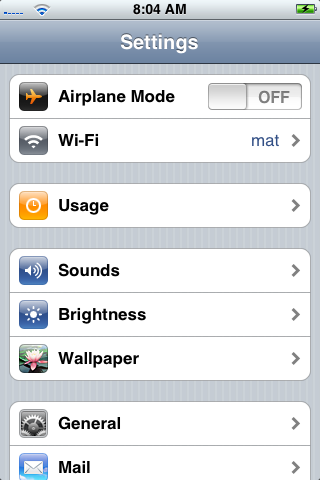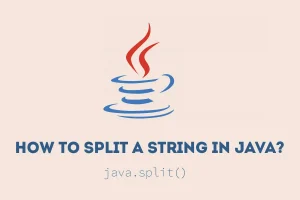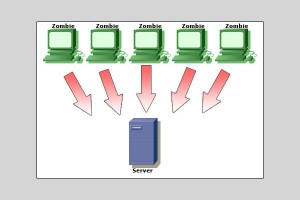How to change the default background image ( or Wallpaper ) that appears when your iPhone is locked
You can find free wallpapers for your iphone here
Method 1
- Click the home button to go to the main menu. Then click on Settings
- In the Settings screen click on Wallpaper
- You have a choice of options:
- Wallpaper will take you to Apple’s preloaded range of Wallpapers. To switch to a new one, click on its thumbnail image
- Camera Roll lets you select from any photos you have taken with the camera. Select the one you want by tapping it
- Photo Library (and any photo folders you have created) lets you pick from any photo you have synced with your iPhone. Select the one you want by tapping it
- Once you have selected the photo, you can drag your finger to move it into the position you want and use the finger-thumb pinch to zoom it in or out. When it looks right click on Set Wallpaper
Method 2
- Click the home button to go to the main menu. Then click on Photos
- Find the photo you want and tap once to make the control overlay appear. Click on the Actions icon in the bottom left corner
- You can drag your finger to move the image into the position you want and use the finger-thumb pinch to zoom it in or out. When it looks right click on Set Wallpaper