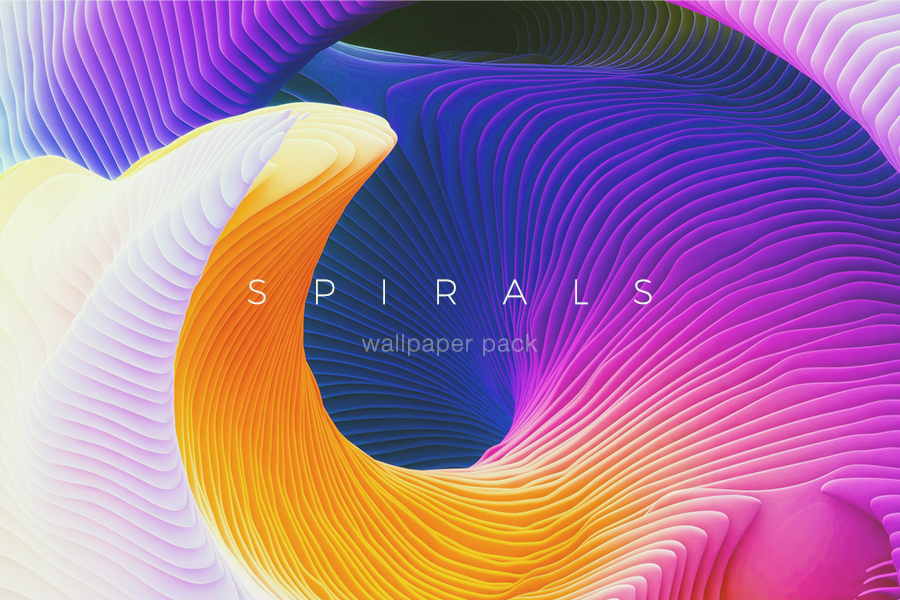This is a quick summary of Photoshop’s Tools palette with a description of each tool’s functions and shortcuts. Great for those brand new to Photoshop.

I decided to start at the beginning. The very beginning. For those people who just “picked up” a copy of Photoshop and have no idea what to do with it. The keyboard shortcut is in ( ).

Rectangular Marquee Tool (M)
Use this tool to make selections on your image, in a rectangular shape. This changes the area of your image that is affected by other tools or actions to be within the defined shape. Holding the Shift key while dragging your selection, restricts the shape to a perfect square. Holding the Alt key while dragging sets the center of the rectangle to where your cursor started.

Move Tool (V)
Use this tool to, well, move things. Usually you use it to move a Layer around after it has been placed. Hold the Shift key to limit the movements to vertical/horizontal.

Polygon Lasso Tool (L)
Ok, this should be the Lasso Tool, but I use the Polygon Lasso a lot more often. Use this to draw selections in whatever shape you would like. To close the selection, either click on the beginning point (you’ll see the cursor change when you’re on it), or just double-click. When holding the Ctrl key, you’ll see the cursor change, and the next time you click, it will close your selection.