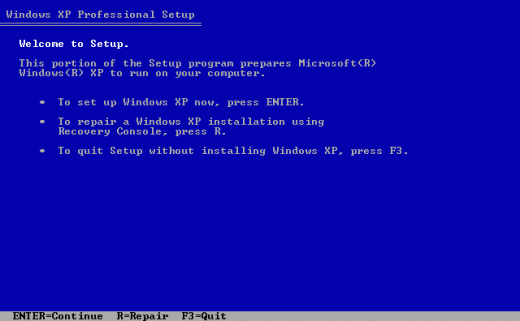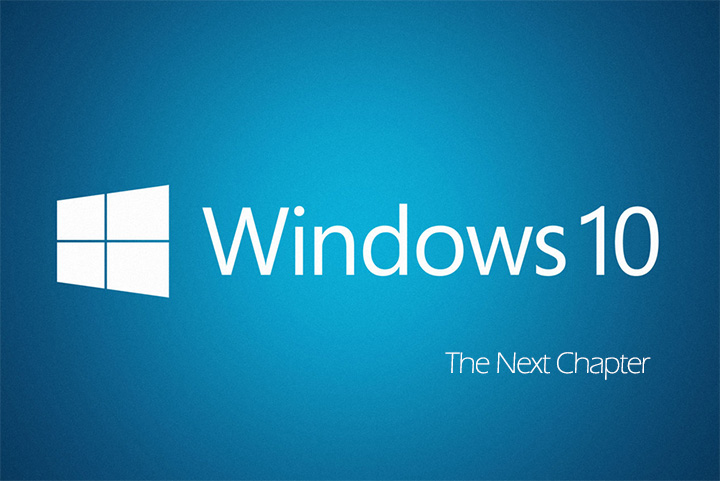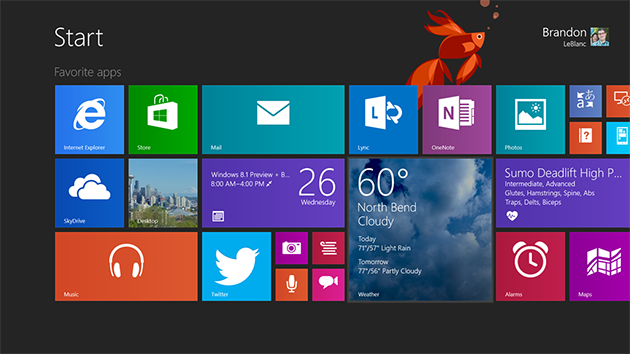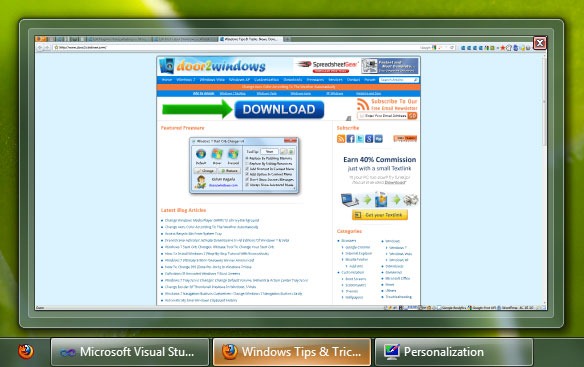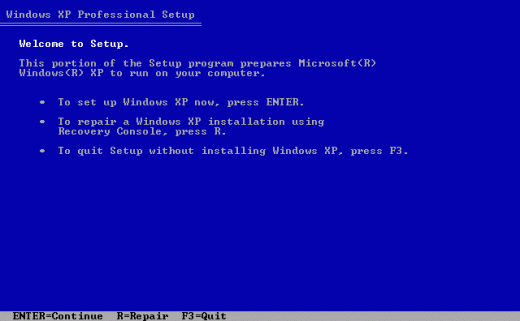
The Windows Recovery Console is designed to help administrators to recover from situations where a Windows XP-based computer does not start correctly or if it does not start at all. It allows you to perform a limited range of tasks using a command line interface and recover your system and your important documents and files. To use the Recovery Console you need to boot from the Windows installation CD and wait till it finishes loading the setup files. It’s a somewhat lengthy process. You can shorten the process considerably by locally installing the Recovery Console on to your hard disk, so that you can quickly access it without having to use the installation CD.
To install the Recovery Console you need to have the Windows installation CD. If you do not have it then you can download the Recovery Console iso image file which consist only those files required to use the Recovery Console. Download the image file from here. (7MB)
To install the Recovery Console, follow these steps:
- Insert the Windows XP CD into the CD-ROM drive.
- Click Start, and then click Run.
- In the Open box, type d:\i386\winnt32. exe /cmdcons where d is the drive letter for the CD-ROM drive.
- A Windows Setup Dialog Box appears. The Windows Setup Dialog Box describes the Recovery Console option. To confirm the installation, click Yes.
- Restart the computer. The next time that you start your computer, “Microsoft Windows Recovery Console” appears on the startup menu.
Whenever you want to use the Recovery Console select the “Recovery Console” option from the list.
To remove the Recovery Console from the startup option list follow these steps:
- Open the drive where Windows is installed.
- Click Tools>Folder Options and click on the tab View. Under Advanced settings select “Show hidden files” and uncheck “Hide protected system files (recommended)“
- Delete the folder Cmdcons and the file Cmldr.
- Open boot. ini in Notepad and remove the line: C:\cmdcons\bootsect.dat=”Microsoft Windows Recovery Console” /cmdcons
Done. Do not forget to undo the changes you did at step 2.
[via instantfundas]